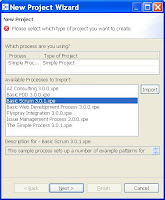 I always tell people who are starting with xProcess to try the simplest things first, and in particular to try out "Simple Process" before embarking on processes which have more complex features configured, like the Scrum and FDD processes. This is just so you get the idea of what the scheduler does, how to reprioritise tasks and the effects of adding resources, manually assigning tasks, adding constraints (dependencies) and using the gantt and burndown charts. So it's a good idea to read The Simplest Possible Way to Get a Project Plan before reading this article because that takes you very quickly through those first steps.
I always tell people who are starting with xProcess to try the simplest things first, and in particular to try out "Simple Process" before embarking on processes which have more complex features configured, like the Scrum and FDD processes. This is just so you get the idea of what the scheduler does, how to reprioritise tasks and the effects of adding resources, manually assigning tasks, adding constraints (dependencies) and using the gantt and burndown charts. So it's a good idea to read The Simplest Possible Way to Get a Project Plan before reading this article because that takes you very quickly through those first steps.So I'm assuming you've had a play with those first steps of setting up a project in xProcess and now you're ready to use a more configured process, in fact to use Basic Scrum 3. (Note processes can be easily changed in xProcess so it's very possible further changes have been made to this process by the time you read this article! The principles should hold though.)
These are the steps to go through to set up a Scrum project in xProcess:
- Import the Scrum process into your data source.
- Create a project (setting the various parameters in the New Project dialog)
- Add project resources and give people the appropriate Scrum role (e.g. Product Owner, Scrum Master or Team Member)
- Create the first Sprint
- Create backlog items
- Create a Delivery
- Ensure Team Members update their tasks regularly.
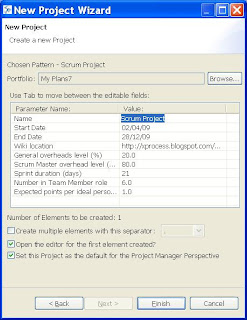 The first two steps can be done separately or together. Firstly ensure you are in the Project Manager perspective (if you see either "Project Participant" or "Process Engineer" on the toolbar, click the icon and change to "Project Manager"). Then click on the "Projects" button on the Project Toolbar (on left usually) and then select "New". This brings up the dialog shown at the top of this page. Here you can select the Basic Scrum process and import it. Then at the top of the same dialog select this process and hit next. This brings up the dialog shown here.
The first two steps can be done separately or together. Firstly ensure you are in the Project Manager perspective (if you see either "Project Participant" or "Process Engineer" on the toolbar, click the icon and change to "Project Manager"). Then click on the "Projects" button on the Project Toolbar (on left usually) and then select "New". This brings up the dialog shown at the top of this page. Here you can select the Basic Scrum process and import it. Then at the top of the same dialog select this process and hit next. This brings up the dialog shown here.More to come...
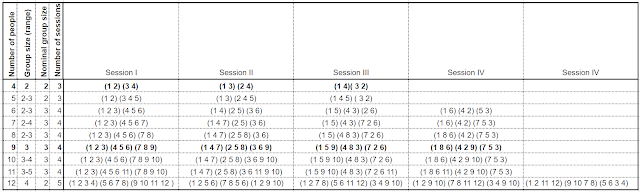


No comments:
Post a Comment