- I
mport the Scrum process into your data source.
- Create a project (setting the various parameters in the New Project dialog)
- Add project resources and give people the appropriate Scrum role (e.g. Product Owner, Scrum Master or Team Member)
- Create the first Sprint
- Create backlog items
- Create a Delivery
- Ensure Team Members update their tasks regularly.
Clicking the Resources icon on the Project Toolbar (see image above) takes you to the resources tab for the project where you can add people to the project and also change their roles. There are 3 roles defined in the Basic Scrum process: Product Owner, Scrum Master and Team Member. Adding in people with these role types is the next step.
The tasks for Product Owner and Scrum Master are defined under "Administration and overheads" in the task hierarchy and they are date-based tasks. This means they run between specific dates (in this case the dates of the project) and are assumed to take a fixed amount or proportion of time each day. You can change these amounts by double-clicking on the task and adjusting the Required Resources. Some teams don't need to track time spent on Product Owner tasks and only wish to record work on stories and technical tasks in Sprints. If so you can can remove this task from the plan and leave the Product Owner out of the resources. It just depends what information you need, or might use later to improve your process.
Once you've defined your resources, here's what the "Available Resources" tab of the project might look like:
 You can see the hours available for each person on the project and also the roles. If you need to change availability either at the company level, an individual level or for the project you can do this by opening the Availability tab of the organization or person, or by using the "Manage Project Availability for..." button on the project's "Available Resources" tab.
You can see the hours available for each person on the project and also the roles. If you need to change availability either at the company level, an individual level or for the project you can do this by opening the Availability tab of the organization or person, or by using the "Manage Project Availability for..." button on the project's "Available Resources" tab.The Scrum configuration has one other field which uses the resource levels on the project. It's on the "Set up" tab which is found at the bottom of the project window. The field is called "Number in team member role" and it is used to size Sprints correctly when they are first created. You should enter the number of teams members (assuming they are all full time). If some are part-time, or some like the Scrum Master working on other tasks as well, remember to allow for the "Overheads level", which by default is 80%.
The next task then is to define Sprints. More later...
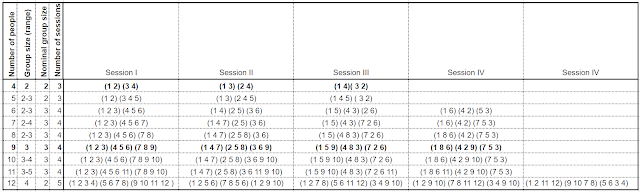


No comments:
Post a Comment