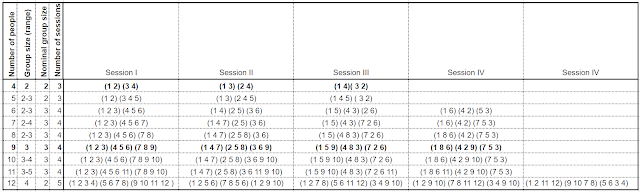I was asked by someone recently to help them get their task to be scheduled on the date they wanted. One thing xProcess doesn't give you (except for overhead tasks whose size is defined by their duration rather than the estimated effort) is the ability to state when a task should start and stop. This is what the auto-scheduler does, based on your estimates, constraints (e.g. dependencies on other tasks or specific dates), your priorities and your available resources. So what if you have a task which is not being scheduled when you think it should?
Here's the checklist I gave my colleague:
- If the task being scheduled too soon you can add a constraint to the task by opening its editor (double-click) and selecting the “Constraints” where you can add the constraint (e.g. a dependency on another task or a “start after < date >” constraint).
- It may be though that the task is being scheduled too late and you want it scheduled sooner. A quick and easy way to achieve this is to make it “active” as then it will be scheduled immediately. (Just right-click on the task and select “Make active”. This can also be done from the web client too and it’s worth checking that the team always make the tasks they are working on active so that they are always scheduled immediately and not postponed when higher priority tasks are defined unless they make them inactive.)
- If it’s not currently being worked on (so not “active”), but you want it scheduled earlier (for example as soon as current active tasks are complete) then increase it's priority. Here's how:
- If the task is not in the current sprint (assuming you're using the Scrum process) it will be scheduled after this sprint, so drag it into the current sprint from its current location
- If it is in the current sprint but still not being scheduled soon enough, use the “Priorities” button on the tool bar, which takes you to the “priority groups” tab for the project. Maximize the window so you can see it all and select the current sprint. In the lower list you can see the relative priorities of all the tasks in the sprint. Change them so your task is near the top.
- Check in the first tab of this window “All tasks in Schedule Order” that your task is high enough. (You will see for example all the active tasks near the top of this list.)
Finally one more thing to check. Make sure the task doesn't have constraints on it's start or end, for example a dependency on another task that won't complete for some time. This will also cause it to be scheduled later.