One way to define this in xProcess is to define a gateway for the task so that the user is prompted by a checklist to ensure he has completed the required work.
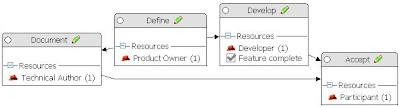 In the task pattern shown above you can see that a gateway called "Feature complete" has been added to the "Develop" task. To do this in one of your patterns simply switch from the Project Manager perspective to the Process Engineer perspective, you can thenopen the pattern diagram for your pattern (right-click on the pattern). You can then select "Gateway Type" from the palette and drop it on the task in the pattern that you want to have a gateway.
In the task pattern shown above you can see that a gateway called "Feature complete" has been added to the "Develop" task. To do this in one of your patterns simply switch from the Project Manager perspective to the Process Engineer perspective, you can thenopen the pattern diagram for your pattern (right-click on the pattern). You can then select "Gateway Type" from the palette and drop it on the task in the pattern that you want to have a gateway.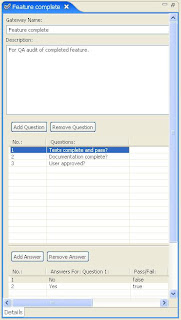
The content of the gateway is defined by creating or editing a Gateway Type in your process. Right-clicking on your process and selecting New -> Type of Gateway opens an editor like the one shown here on the right. This is where you can enter in the questions / checklist items that are presented to the user when he closes one of these tasks. In this case the questions are:
- Tests complete and pass?
- Documentation complete?
- User approved?
Let's now see how this shows up when a participant on the project closes one of these tasks using the web client. Here's the gateway screen that a user would complete before closing one of these tasks (click on the image to enlarge).
 You can see that for questions where a "fail" response is selected a comment is required in order that a reviewer can understand why this was done. You can learn more about gateways in xProcess from the help files. See for example Answering Gateways.
You can see that for questions where a "fail" response is selected a comment is required in order that a reviewer can understand why this was done. You can learn more about gateways in xProcess from the help files. See for example Answering Gateways.The next article in this series concerns Artifact Templates.
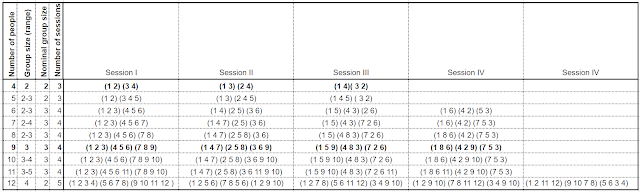


No comments:
Post a Comment